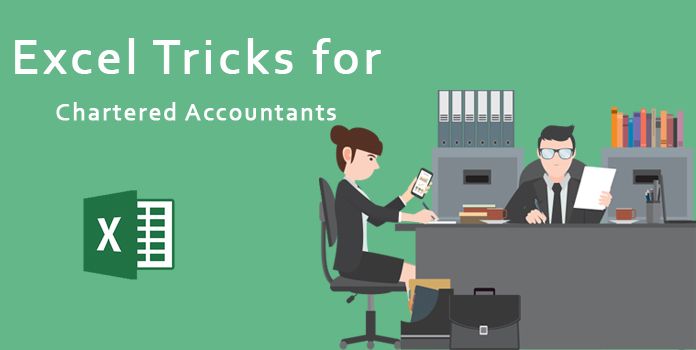Microsoft Excel is surely a savior for CAs as it makes their job a lot easier. With so many Excel formulas for accounting and finance professionals, they can manage their workload with ease. Therefore, in order to make sure that CAs master the Excel skills, we have come up with some fantastic Excel tricks for Chartered Accountants that not only make their job quicker but also makes it smarter. Based on the inputs from some finest Excel experts, we have compiled few Excel tips for Chartered Accountants that are a big help to them.
Useful Microsoft Excel tricks for Chartered Accountants
Have a quick look at the best of the 10 Excel tricks for Chartered Accountants:
1. Use Drop Down Lists to Minimize on Errors
For easier data entry and lesser errors, having a spreadsheet that many people can use is one of the Excel tricks for CA. Users can make selection from drop down list of the different data options given in the cell. You can create your own drop down list by first creating your list of data options in one column or row.
2. Give Names to Your Formulas
To keep working simpler, you can give a particular name to the complicated formulas you and your team members will need to use. This will help everyone understand it and use it effectively instead of typing it again and again. This is surely a smart advanced Excel trick for chartered accountants, especially in situations when many people are working on the same spreadsheets.
3. Simplify Data Analysis with Pivot Tables
Just on one click, you can summarize huge data using Pivot Tables. They are truly a wonderful Microsoft Excel trick for Chartered Accountants as it is not only easy but makes data analysis simplified. The only thing you need to keep in mind that your data is in an organized format.
4. Conditional Formatting to Highlight Important Data
Yet another essential tool for CAs as they can use conditional formatting for cells that have some specific text or value in it. You can easily highlight particular cells with some specific information which brings out a clear picture of the data on just one click. All you need to do is click on Conditional Formatting which is under Home tab.
5. Use Absolute References for Fixed Cell References
It is the amazing feature of Excel called relative reference in which the cell reference automatically changes when it is copied to some other cell. With this feature, you don’t have to worry as the results are updated in reference with the position of the cell. But in situations when you don’t want the cell reference to change then you can use absolute reference so that the reference stays the same even if the contents of a particular cell are copied and pasted somewhere else. This can be done by simply adding a dollar sign to the cell reference.
6. Count Frequency of Data
With COUNTIF you can easily count how many times a particular data appeared in your spreadsheet. By using this function, you can know that number of cells which meet some particular criteria in your data. It can be a particular word or figure.
7. Faster Cell Selection and Navigation
You can speed up the navigation process if you are working on a huge spreadsheet just by holding the CTRL key along with arrows. Likewise, if you wish to select lot of data at the same time then you need to hold Shift along with CTRL and the arrow. This will make the process a lot faster.
8. Use Watch Window for Easier Visibility
When the size of the spreadsheet is large or there are too many sheets involved in your working then by using Watch Window, you can comfortable keep some of your data all the time visible so that you can refer to it anytime you want without wasting any time or navigating back to a particular point. All you need to do it go to the Formula tab and select Watch Window.
9. Ease of Copying Formatting with F4
By using F4 key, you can copy the formatting from one cell to another. All you need to do is apply formatting and click on the cell where you wish to copy the formatting and simply press F4. This is a shortcut key which is another important Excel trick for Chartered Accountants.
10. Some More Short Keys That Make Job Easier
Alt + O C A / ALT +HOI: To auto-fit the content by altering the width of cell.
Alt + HMC: To merge adjacent cells.
Alt +HW: To wrap the contents of the cell when you don’t want to alter the width of the cell.
Ctrl VP/VN: VP for page break view and VN for normal view.
Make sure that you use these amazing Excel tricks for Chartered Accountants which can be of great help in your day-to-day life for hassle-free working.
Click here to download Excel Formula, Tips, Shortcuts, Tricks for Chartered Accountants file in PDF.
Other Related Articles Chartered Accountant
Famous Chartered Accountants India
Chartered Accountant Salary in India
Courses to do after CA in India
CA Articleship Registration Form
Chartered Accountant Interview Questions for Freshers
How to Become a CA (Chartered Accountant) in India
How to Become a Chartered Accountant After 12th
How do you Register for CA Articleship
Top File Download:
- excel tricks for accountants
- excel tips and tricks for accountants
- caclub excel formula and function
- chartered accountant excel
- chartered accountant formulas list them
- chartered accountants excel
- excel for Charted accountant
- excel formulas for accountants
- excel functions important for chartered accountants
- excel techniques every accountant should know